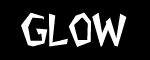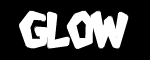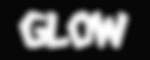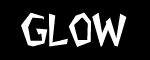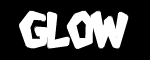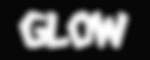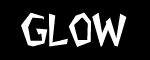 |
 Start with any background texture or color. Open
a new layer, type some text on it and then save
the selection (If you have a graphic draw a
selection around th picture and save the
selection).
Start with any background texture or color. Open
a new layer, type some text on it and then save
the selection (If you have a graphic draw a
selection around th picture and save the
selection). |
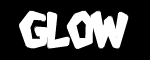 |
 Hit
CTRL+ALT+4 (This loads the saved selection). Then
select EDIT / STROKE and enter a number like 4,
click on the center button, and hit OK. Hit
CTRL+ALT+4 (This loads the saved selection). Then
select EDIT / STROKE and enter a number like 4,
click on the center button, and hit OK. |
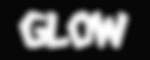 |
 Now
select all (CTRL+A) and select FILTER / GLAUSSIAN
BLUR and type in 3. Now
select all (CTRL+A) and select FILTER / GLAUSSIAN
BLUR and type in 3. |
 |
 Hit
CTRL+ALT+4 (This loads the saved selection again)
and fill it with a color or texture of your
choice. Hit
CTRL+ALT+4 (This loads the saved selection again)
and fill it with a color or texture of your
choice. |
 |
 To
add a little, I applied Alien Skin's Inner Bevel
Filter. There you have it! For info on this
filter, goto alienskin.com To
add a little, I applied Alien Skin's Inner Bevel
Filter. There you have it! For info on this
filter, goto alienskin.com |
| |